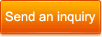1080P 4.3inch Dual Lens Car DVR Two Camera Blue Mirror Full HD Viewseparated
4.3inch LCD+ Blue Mirror Design+ FHD 1080P+ 140degree Angle View+ Separated Rear camera(included)
Type Blue Mirror Rear view car DVR
Video Processor Allwinner F20
Display 4.3 inch HD LCD screen
Mirror Blue Color Mirror to avoid Day-Night
Camera Lens Front 5.0MP CMOS lens; 140 degree Wide Angle view
Rear separated camera lens (included ), 120 degree Wide Angle View.
Video specifications 1920*1080P, 1280* 720p, VGA
Video compression H. 264 MOV
Loop recording support seamless loop video recording
Motion detection support
Vioce record support Synchronous vioce record
G-Sensor 3D triaxial collision detection
Battery High-quality built in rechargerable battery
TF card maxium 32GB TF card (not included)
Connection USB 2.0/HDMI/AV out
Video Locking Support Video Locking/ Unlocking
Screensavers Support
Auto ON/OFF Support
Package included Car charger, Buckle, Separated Rear Camera with around 6 meters Cable(included)., USB Cable, User Manual
Functional Description
1, Automatic Recording
Start the car engine, the recorder will start and record automatically, turn off the car engine, the recorder will save recorded contents and turn off automatically. The video file save on the TF card partly. When the TF card is full, it will cover the earlier video file automatically.
Warming
A. Recorded time can be set in menu settings, you can set1/2/5 minutes duration for videoing.
B. The former and back camera video files are saved in folder DCIMA and DCIMB apart in the TF card. Normal folder is for NORMAL, locked folder is for LOCK.
2 Manual Recording
Press the POWER button for 3 seconds to start the machine and it will start to video automatically. When power on press the POWER button for 3 seconds again then the machine will save the video file and turn it off automatically.
3. Photograph
When power on press the MODE button shortly to enter into the photograph mode, then the video icon will transform into the camera icon. Press the OK button and you can take a picture. Press the MODE button twice you can video again.
4. Motion Detection
In standby mode, press the PAGE DOWN button for a moment to switch to the motion detecting mode. When the camera would not feel the object moving for 5 seconds, the system will stop videoing. If you want to exit the motion detecting mode when not recording, press the PAGE DOWN button for 3 seconds.
. Warming
This setting will not be saved, it will restore to the video mode next time you start.
5. Collision Induction
In video mode, if it takes place the vehicle collision, short press the menu button to start the emergency locked function. Then the time of the accident in the first 10 seconds and after 20 seconds will be saved to a special file, and the file will not be covered circularly.
G-sensor is built in the machine. If it takes place the serious vehicle collision the recorder will save the video of the accident in the first 10 seconds and after 20 seconds to a special file and the file will not covered circularly. At the same time the bottom left of the screen will appear the locked icon.
6. Locked
The machine have the locked function, you can lock the video file you need to keep without be covered circularly. In video mode, press the MODE button the recorder will lock the video of the time in the first 10 seconds and after 20 seconds.
4.3inch LCD+ Blue Mirror Design+ FHD 1080P+ 140degree Angle View+ Separated Rear camera(included)
Type Blue Mirror Rear view car DVR
Video Processor Allwinner F20
Display 4.3 inch HD LCD screen
Mirror Blue Color Mirror to avoid Day-Night
Camera Lens Front 5.0MP CMOS lens; 140 degree Wide Angle view
Rear separated camera lens (included ), 120 degree Wide Angle View.
Video specifications 1920*1080P, 1280* 720p, VGA
Video compression H. 264 MOV
Loop recording support seamless loop video recording
Motion detection support
Vioce record support Synchronous vioce record
G-Sensor 3D triaxial collision detection
Battery High-quality built in rechargerable battery
TF card maxium 32GB TF card (not included)
Connection USB 2.0/HDMI/AV out
Video Locking Support Video Locking/ Unlocking
Screensavers Support
Auto ON/OFF Support
Package included Car charger, Buckle, Separated Rear Camera with around 6 meters Cable(included)., USB Cable, User Manual
Functional Description
1, Automatic Recording
Start the car engine, the recorder will start and record automatically, turn off the car engine, the recorder will save recorded contents and turn off automatically. The video file save on the TF card partly. When the TF card is full, it will cover the earlier video file automatically.
Warming
A. Recorded time can be set in menu settings, you can set1/2/5 minutes duration for videoing.
B. The former and back camera video files are saved in folder DCIMA and DCIMB apart in the TF card. Normal folder is for NORMAL, locked folder is for LOCK.
2 Manual Recording
Press the POWER button for 3 seconds to start the machine and it will start to video automatically. When power on press the POWER button for 3 seconds again then the machine will save the video file and turn it off automatically.
3. Photograph
When power on press the MODE button shortly to enter into the photograph mode, then the video icon will transform into the camera icon. Press the OK button and you can take a picture. Press the MODE button twice you can video again.
4. Motion Detection
In standby mode, press the PAGE DOWN button for a moment to switch to the motion detecting mode. When the camera would not feel the object moving for 5 seconds, the system will stop videoing. If you want to exit the motion detecting mode when not recording, press the PAGE DOWN button for 3 seconds.
. Warming
This setting will not be saved, it will restore to the video mode next time you start.
5. Collision Induction
In video mode, if it takes place the vehicle collision, short press the menu button to start the emergency locked function. Then the time of the accident in the first 10 seconds and after 20 seconds will be saved to a special file, and the file will not be covered circularly.
G-sensor is built in the machine. If it takes place the serious vehicle collision the recorder will save the video of the accident in the first 10 seconds and after 20 seconds to a special file and the file will not covered circularly. At the same time the bottom left of the screen will appear the locked icon.
6. Locked
The machine have the locked function, you can lock the video file you need to keep without be covered circularly. In video mode, press the MODE button the recorder will lock the video of the time in the first 10 seconds and after 20 seconds.